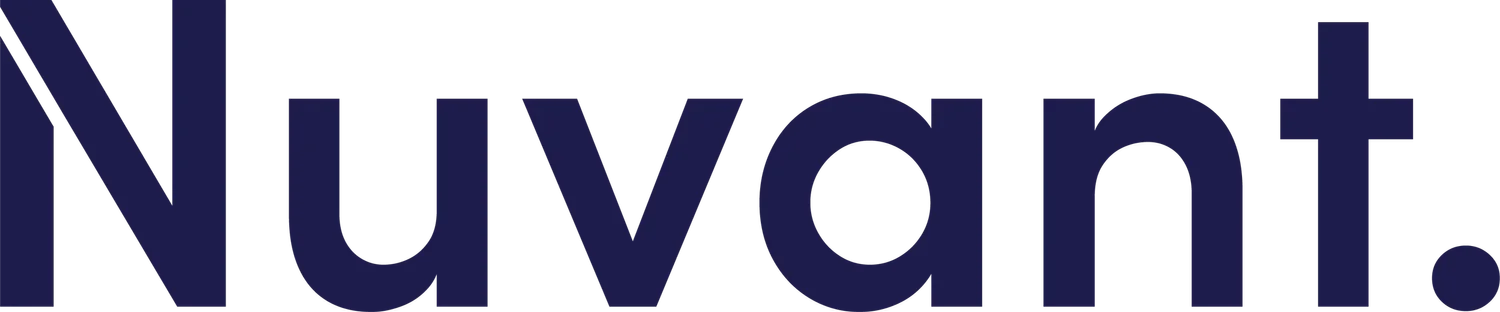Progressive Web Apps for Mobile Growth: How Pinterest Boosted Engagement by 60%
Introduction
Mobile web users expect apps that load instantly, work offline, and feel native. Progressive Web Apps (PWAs) deliver just that—combining the reach of the web with the performance of native apps. In this post, we’ll explore how Pinterest rebuilt its mobile experience as a PWA, slashing load times, doubling active users, and driving a 60% lift in core engagement. Then we’ll show you how to plan and launch your own PWA, even with limited developer resources.
The Pinterest PWA Transformation
In 2017, Pinterest faced a common problem: their mobile site was slow, causing users to abandon the page before content appeared. They decided to invest in a PWA, tackling three pillars: speed, reliability, and re-engagement.
First, Pinterest’s engineers restructured their front end to cache key assets—images, icons, and UI templates—so the app would load instantly on repeat visits, even with poor connectivity. This change cut the time-to-interactive from 23 seconds to under 3 seconds on average mobile networks.
Next, they implemented offline support. Users could scroll previously loaded Pins and save new ones without network access. Whether underground in the subway or at a remote cabin, Pinterest remained usable, boosting session length by 40%.
Finally, Pinterest added re-engagement features: push notifications for new Pins in a user’s favorite categories, and “Add to Home Screen” banners inviting visitors to install the PWA. These prompts doubled weekly active users and lifted overall engagement by 60%.
Building Your Own PWA in Five Steps
Audit Your Mobile Site
Identify the heaviest resources—large images, unminified scripts, and blocking CSS. Use tools like Lighthouse (in Chrome DevTools) to score performance and pinpoint opportunities.Add a Web App Manifest
Create amanifest.jsonfile with your app name, icons, theme colors, and start URL. This lets browsers recognize your site as an installable app.Implement a Service Worker
Write a service worker script to cache key assets and handle fetch requests. Start with a “cache-first” strategy for static resources, falling back to network for dynamic data.Enable Offline Experience
Decide which pages or API responses should work offline. Cache those responses, and provide friendly “You’re offline” UI states so users know the app is still functional.Prompt for Installation and Re-Engagement
Listen for thebeforeinstallpromptevent to show a custom “Add to Home Screen” banner. Configure push notifications (via Push API and a server backend) to re-engage users with timely updates.
Pitfalls to Watch For
Beware of caching everything indiscriminately—stale content frustrates users. Always version your caches so updates flush correctly. Test your service worker logic under different network conditions to avoid “white screen” failures. And don’t forget accessibility: ensure your PWA works with screen readers and keyboard navigation.
Measuring Success
Track these metrics to judge your PWA’s impact:
Time-to-Interactive: Aim to drop below 5 seconds on 3G connections.
Repeat Visit Rate: Compare the percentage of returning users before and after launch.
Engagement Depth: Measure average session length and number of screens viewed per session.
Installation Rate: Monitor how many users add your PWA to their home screen.
Ready to supercharge your mobile experience? Schedule a free audit of your site’s performance and PWA readiness. We’ll review your current metrics, identify quick wins, and outline a step-by-step roadmap to launch your own fast, reliable, and engaging Progressive Web App.